For many of us, Microsoft Access was our first taste of building a database. It’s familiar, flexible, and still powering a surprising amount of reporting in higher education and beyond. But times change. As organisations adopt Microsoft 365, Dataverse is becoming the natural home for modern, secure, and scalable data solutions.
So how do you move from Access to Dataverse in practice? Here are the key steps.
1. Understand why you’re moving
Before you dive into migration, get clear on your drivers:
- Access isn’t cloud-based and struggles with remote collaboration.
- Dataverse integrates seamlessly with Power BI, Power Apps, and Power Automate.
- Security, audit, and compliance features are built in.
This will help you explain to colleagues why the effort is worth it.
2. Audit your Access database
Not all Access databases are equal. Start by asking:
- What tables are in use?
- Are there queries, forms, or reports still needed?
- Who uses it, and how often?
- Is any of the data duplicated elsewhere?
This is the point where you may decide to tidy up before migrating – deleting unused objects can save headaches later.
3. Prepare your Dataverse environment
You’ll need:
- A Microsoft 365 environment with Power Apps/Dataverse licences.
- A solution in Power Apps to hold your new Dataverse tables.
- Security roles designed around who should see or edit the data.
It’s a good idea to work with your IT team here if you’re not already an environment admin.
4. Use the Access Dataverse connector
Microsoft provides a built-in way to move Access data to Dataverse. In Access, go to External Data > New Data Source > From Online Services > From Dataverse. This allows you to:
- Export your tables to Dataverse.
- Link Access to those tables so users can continue working while you build new interfaces.
This step gets the data across without needing complex scripts.
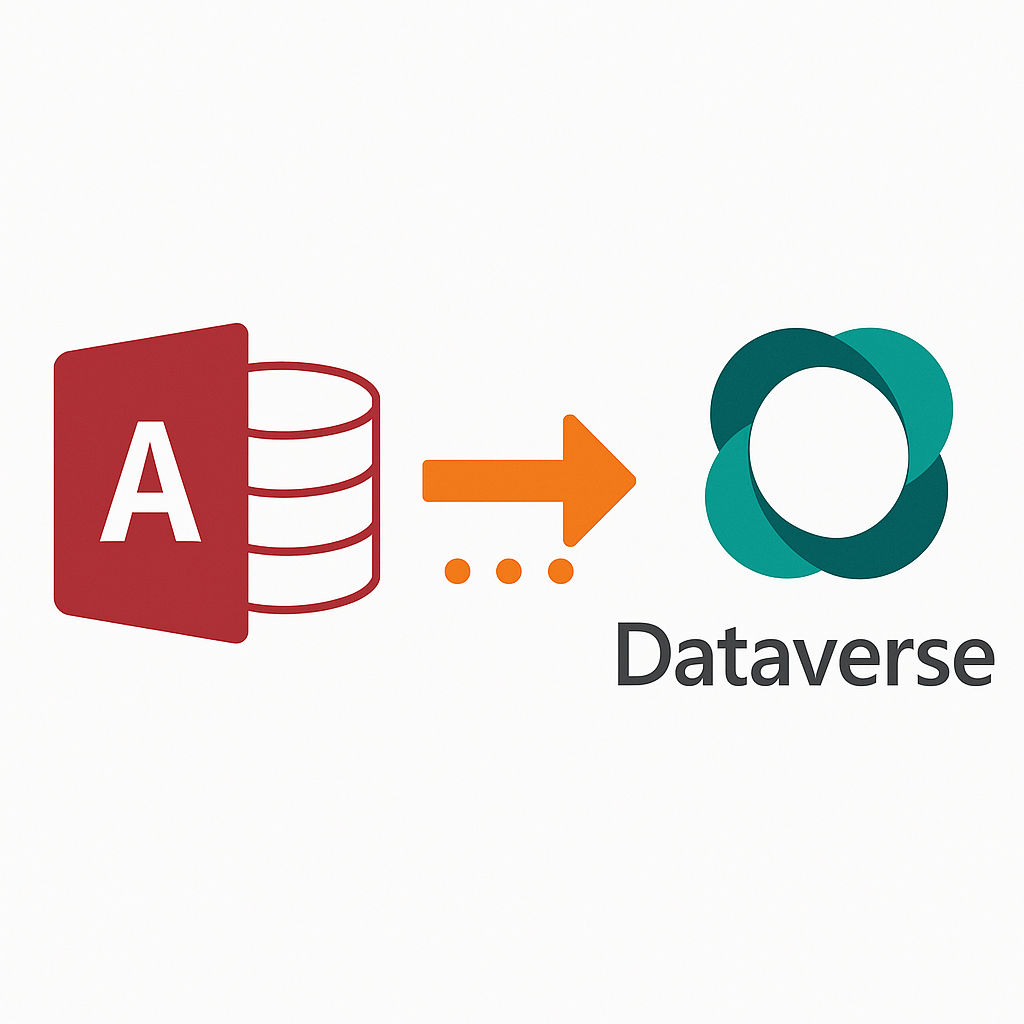
5. Recreate queries, forms, and reports
Access queries don’t transfer directly. You have three main options:
- Rebuild queries in Dataverse using views.
- Use Power BI for reporting (far more powerful).
- Use Power Apps to build modern forms and interfaces.
Expect to rethink some workflows – this is where you gain the most value.
6. Test with your users
Don’t assume everything works first time. Involve end users early:
- Check they can find the data they need.
- Confirm permissions are correct.
- Gather feedback on usability.
Often, people will spot opportunities for improvement that you hadn’t considered.
7. Plan your cutover
At some point, Access needs to stop being the master. Plan when to:
- Freeze updates in Access.
- Confirm all required functionality exists in Dataverse.
- Switch users to the new system.
Having a clear timeline helps avoid confusion.
8. Train and support users
Dataverse, Power BI, and Power Apps can feel unfamiliar at first. Offering quick training or short guides can smooth adoption. Highlight benefits – such as being able to access data securely from anywhere – to encourage take-up.
Final thoughts
Migrating from Access to Dataverse isn’t just a technical exercise. It’s an opportunity to modernise how your organisation manages and uses data. Done well, it sets the foundation for secure, scalable, and integrated reporting that goes far beyond what Access could offer.